I have contributed to the Arcticons Icon Pack for a while now, at this point more than 500 icons on it were designed by me. It truly has become my favorite icon pack of all time.
Because of this, after looking for some icons to put in my Miyoo Mini Plus, I decided to just make my own following the same style guidelines found in Arcticons.
Simple lines, 1 px thick and dots at 1.5px if needed in a 48x48 grid. and the icon itself being no more than 44px wide or long, at most.
That’s pretty much all I do when designing icons for the project, and it works out well. Except when it doesn’t, but Donno is there to help. 😉
Earlier today I shared the first bits of progress on my Mastodon profile. I used the Silhouette White Icon Pack by Dreambrace to know the resolution and style the icons should follow. There’s a repo with the available icon packs for Onion-OS in case you’re interested!

After sharing that progress, Donno, the creator and maintainer of Arcticons, allowed me to make it part of the project in a repository under the Arcticons-Team mantle! You can access the repo here.
After getting back from work, I ended up doing a many more icons, but there is still quite a way to go! According to the website, there is a total of 55 icons in Onion OS. So we are a third of the way or so.

Arcticons are made inside of a of 48px square, so I had to generate the square-shaped PNG files, and then add empty space to fill the ideal resolution for the Miyoo Mini Plus of 120x130px. I used ImageMagick to generate a blank slate ot that size and then put the icon in the top center, whic worked out great.
I’ll admit I was a bit lazy and ended up using ChatGPT to generate a code to do this for me, I did some modifications to it but still, better to just be honest.
#!/bin/bash
# Check if Inkscape and ImageMagick are installed
if ! command -v inkscape &> /dev/null
then
echo "Inkscape could not be found. Please install it first."
exit 1
fi
if ! command -v convert &> /dev/null
then
echo "ImageMagick could not be found. Please install it first."
exit 1
fi
# Create output directory
mkdir -p icons
# Generate duplicate entries sharing the same SVG
cp -v sfc.svg sufami.svg
cp -v sfc.svg satella.svg
cp -v md.svg segacd.svg
# Loop over all SVG files in the current directory
for svg_file in *.svg; do
# Remove file extension for the output file name
base_name=$(basename "$svg_file" .svg)
# Convert SVG to PNG (preserving aspect ratio)
inkscape "$svg_file" --export-type=png --export-width=110 --export-height=110 --export-filename="${base_name}_temp.png"
# Create a new PNG with dimensions 120x130 and place the icon image at the top center
convert -size 120x130 xc:none "${base_name}_temp.png" -geometry +5+0 -composite "icons/${base_name}.png"
# Remove temporary file
rm "${base_name}_temp.png"
done
# Delete duplicate entries
rm -v satella.svg sufami.svg segacd.svg
echo "Conversion completed. Check the 'icons' directory for the PNG files."
So yeah, that is going to be a bit of work, during the following days I’ll add more entries to the repo, and feel free to contribute as well if you want to.
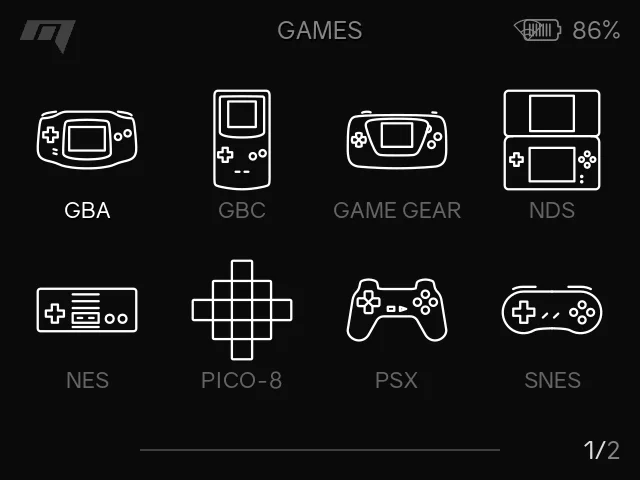
This is day 48 of #100DaysToOffload, and post 16 for #WeblogPoMo2024.
Backlinks
- I made a theme for my Miyoo Mini Plus on May 30, 2024













